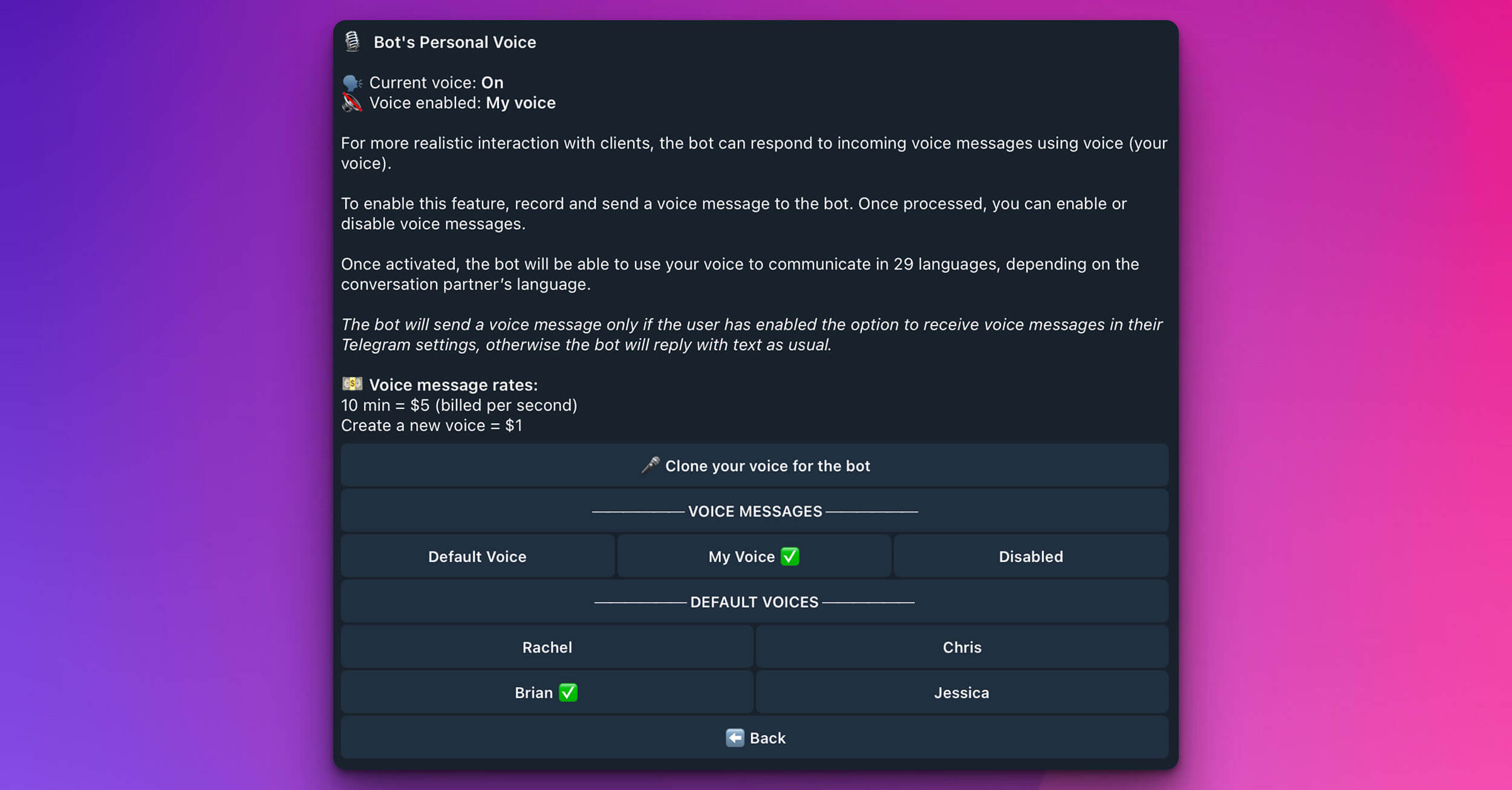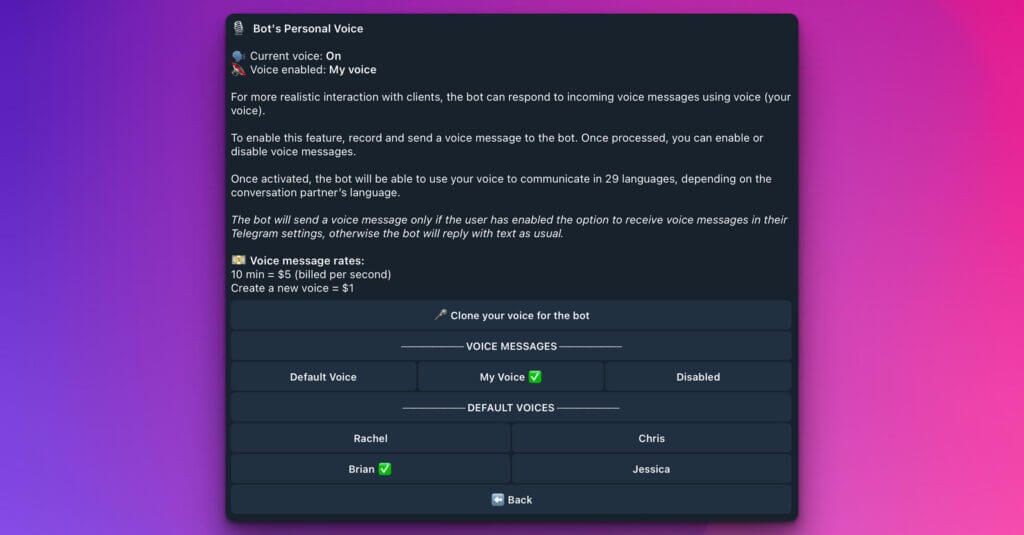
Giving Your Bot a Voice: Personal Voice Settings
Elevate your client interactions to a new level of realism with the Bot’s Personal Voice feature. This allows your iSales AI Chatbot to respond to incoming messages not just with text, but with voice – potentially even your voice, making conversations feel remarkably personal.
As indicated on the settings page, you can see the Current voice status (e.g., “On”) and which Voice enabled option is active (e.g., “My voice”).
Why Use Personal Voice?
- Enhanced Realism: Hearing a voice, especially a familiar or natural-sounding one, makes interactions feel more human and engaging.
- Personal Touch: Using your own cloned voice can build trust and rapport, particularly in sales, coaching, or influencer-based interactions.
- Accessibility: Voice responses can be a preferred mode of interaction for some users.
Setting Up Your Bot’s Voice
There are a few key ways to configure how your bot uses voice:
🎤 Clone Your Voice for the Bot
This is the flagship feature for ultimate personalization.
- How it works: To enable this, you’ll typically record and send a voice message directly to the bot (or through a specific interface within the settings). The system then processes your voice sample to create a clone.
- Activation: Once your voice is processed, you can select “My Voice” to have the bot use your cloned voice for its spoken responses.
- Cost: There’s a one-time fee for creating a new voice clone (e.g.,
Create a new voice = $1).
🗣️ VOICE MESSAGES Options
You have three main choices for how the bot handles voice responses:
- Default Voice:
- If you prefer not to clone your voice, or want a standard professional voice, you can select this option.
- The system provides a selection of pre-set DEFAULT VOICES to choose from. As shown in the screenshot, these might include names like:
- Rachel
- Chris
- Brian (indicated as selected in the example screenshot)
- Jessica
- Simply click on the desired default voice to activate it.
- My Voice:
- Select this option after you have successfully cloned your voice. The bot will then use your unique voice print for its spoken replies.
- Disabled:
- If you don’t want the bot to use voice responses at all, select “Disabled.” The bot will then reply with text messages as usual, even if the user sends a voice message.
Key Features and Considerations:
- 🌍 Multilingual Capability: Once activated, your bot (whether using a cloned voice or a default one) can communicate in up to 29 languages using voice, adapting based on the conversation partner’s language.
- ⚙️ User’s Telegram Settings Matter: The bot will only send a voice message if the user on the other end has enabled the option to receive voice messages in their Telegram settings. If the user has disabled this on their end, your bot will revert to sending a text reply.
- 💰 Voice Message Rates:
- Using the voice message feature incurs a cost, typically billed per second of the generated voice message. For example:
10 min = $5 (billed per second). - Remember the one-time fee for cloning your voice if you choose that option.
- Using the voice message feature incurs a cost, typically billed per second of the generated voice message. For example:
How to Get Started:
- Decide if you want to use your own voice or a default one.
- If cloning your voice, follow the prompts to record and submit your voice sample via the
🎤 Clone your voice for the botbutton/process. - Once processed (for cloned voice) or decided (for default), select either “My Voice” or choose from the “Default Voice” options.
- If you prefer no voice, select “Disabled.”
- Be mindful of the associated costs for voice generation and cloning.
Using the Bot’s Personal Voice feature can significantly enhance the personality and effectiveness of your iSales AI Chatbot, making it a more engaging and versatile communication tool.